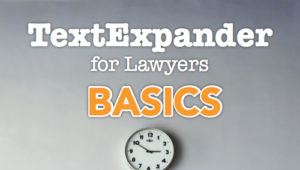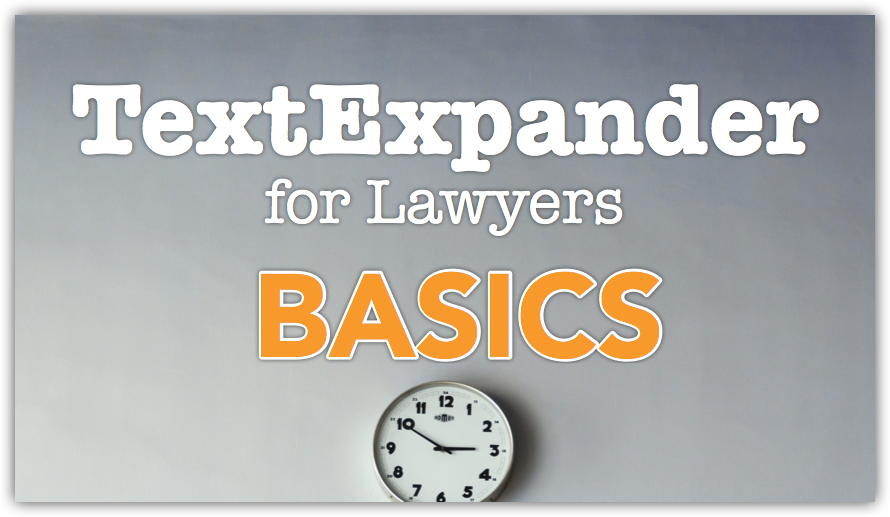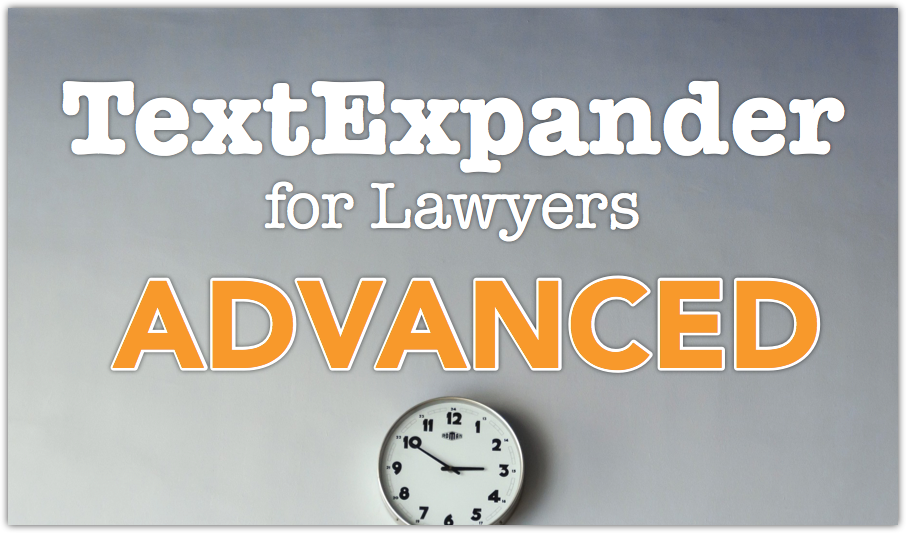Reclaim Your Typing Time!
Learn how TextExpander can type FOR you!
Introducing the
TextExpander for Lawyers
Online Course
Everything you need to know to reclaim your typing time NOW!
There are many schemes and programs and plans that promise to save you time.
After all, time = money.
But how many of those plans and promises require you to learn a new habit or skill? Or subscribe to a new mentality? Or make changes to your already-busy schedule?
TextExpander saves you time in something that you’re ALREADY doing – TYPING!
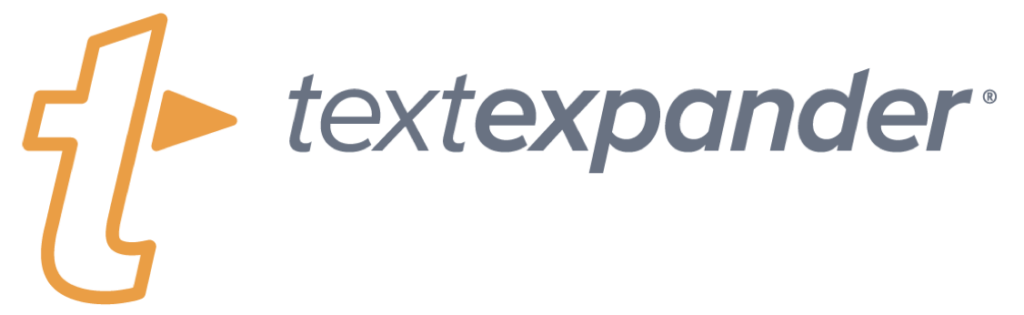
It doesn’t matter if you hunt-n-peck or you’re a skilled touch-typist.
It doesn’t matter if you type 2 words per minute or 120 – TextExpander WILL save you valuable minutes every day.

What if you could type just 6 characters like offadd and have it immediately expand out into your full office address:
Paynes & Fears LLP
123 Market Street, Suite 100
Anytown, OH 12345
You just typed 6 characters (offadd) and your computer typed 63 characters FOR YOU!
How many times in a typical day do you type:
- Your email address?
- Your office or mobile number?
- The name of a client, or matter, or judge, or court?
And how many times day do you mis-spell them or mis-type them?
TextExpander can type all of this for you, quickly, efficiently, and ACCURATELY every single time.
The TextExpander for Lawyers course is divided into two sections: BASICS and ADVANCED.
Here’s what you’ll learn in each section:
Basics (AVAILABLE NOW!):
- Installation & setup
- Syncing snippets
- Creating the best snippets for your practice
- New snippets from clipboard
- Using date macros
- Case sensitivity
- Modifying & organizing snippets
- Searching snippets
- Subscribing to Public Groups
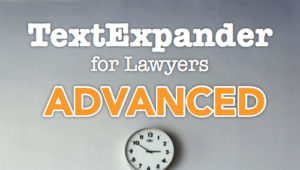 Advanced (AVAILABLE NOW!):
Advanced (AVAILABLE NOW!):
- Diving into TextExpander’s Preference Pane
- Assigning Hotkeys
- Fill-In Text Fields, Optional sections, and Drop-Down menus
- Clipboard macro
- Inserting key presses
- Date Math
- Sharing snippets with others
- Exploring AppleScript & JavaScript
- TextExpander Teams
If you have any questions, please contact
Brett Burney
brett@textexpanderforlawyers.com
I've Got A Few Questions...
BOTH!! TextExpander for Windows became available on February 7, 2017.
While TextExpander was originally only for the Mac operating system, and continues to be tightly integrated with the Mac, it is now available for Windows and works wonderfully in Windows.
Additionally, the subscription model for TextExpander now allows you to sync all of your snippets between Macs, Windows PCs, iPhones & iPads.
Short answer: Yes.
Longer answer: I know some people are still adverse to software subscriptions but it is the inevitable future of software. Plus a subscription to TextExpander means
- you’ll always have the latest version,
- you can sync your snippets to all your devices, and
- you can easily share your snippets with others.
In April 2016 when Smile Software announced they were moving TextExpander to a subscription model, there was a lot of pushback from their customers. In response, TextExpander continues to offer a standalone option but it’s an older version (TextExpander 5) and it’s only available for the Mac – there is no standalone option for Windows users.
The subscription option is really the best way to use TextExpander.
If you are concerned about security, TextExpander stores your snippets on the TextExpander servers with full encryption. The snippets that are stored on your computer, however, are not encrypted unless you turn on hard disk encryption for Mac or Windows.
TextExpander offers two subscription levels: “Life Hacker” and “Team.” Both options do exactly the same thing, except the Team subscription offers additional options for managing team-shared snippets and access permissions.
If you plan to mostly use TextExpander on your own then the Life Hacker subscription level will be fine.
If you need to manage snippets for your whole office, then the Team subscription level is a better deal.
This course is completely relevant to either subscription you go with.
And if you don’t know which one you need, I recommend going with the Life Hacker subscription. You can always upgrade to Team at a later time.
Great question. Before I became aware of the awesomeness of TextExpander, I used Auto-Correct extensively in Microsoft Word. That worked wonderfully as long as I ONLY worked in Microsoft Word – those auto-corrections didn’t work in email, or notes, or Excel, or PowerPoint.
TextExpander works in every application on all my computers … including Microsoft Word.
In my professional opinion, TextExpander is the best option on the market today and the easiest to use, but I’m certainly aware there are other tools available for both Mac and Windows.
For me, the bottom line is that I want you to use whatever tools help YOU get YOUR work done in YOUR practice. If you are successfully using another product for text expansion, and you’ve created an effective, painless system that works for you, then STAY WITH IT!! If it ain’t broke, don’t fix it!
But if you’re doubtful that you’re using the best option, or you get frustrated with your current product, then you absolutely owe it to yourself to consider TextExpander and go through this course so you are using it to its full potential!
As long as you can export your snippets from another application as a CSV file, you can import them into TextExpander, although there’s no guarantee that the formats will be completely compatible.
This blog post from Smile Software explains the entire process. The import/export options are available through your online account (www.textexpander.com), and once you’ve imported snippets there, they will sync down to your Mac or Windows computers, and your iOS devices.
Either way, you’re in the right place.
If you’re new to TextExpander, then start with the Basics course since it will take you step-by-step on how to download and install TextExpander and creating your first snippets. Then when you get through all that, you’ll be ready to jump into the Advanced section.
If you’ve already been using TextExpander for a while and ready for the advanced stuff, you’re welcome to skip the Basics and go right for the Advanced section.
That’s the goal!
The course will take you through the entire process from downloading & installing TextExpander, through creating your first snippets, through using the advanced functions of the application and how it all fits into your daily workflow.
But if you ever have a question while you go through the course, then don’t hesitate to email me personally at brett@textexpanderforlawyers.com.
Who Is This Guy?
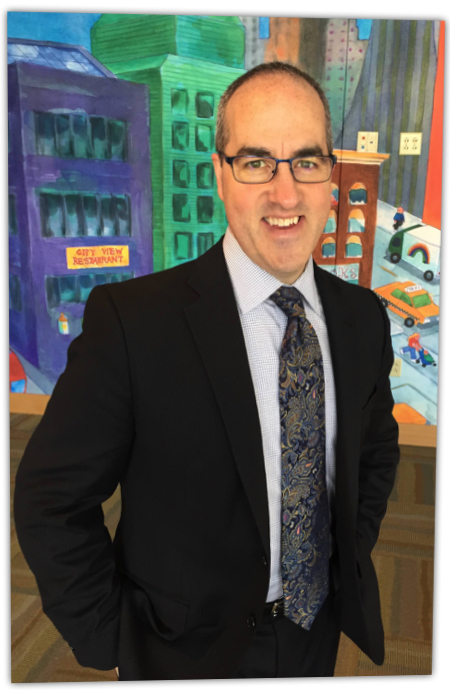 Unlike many of you, one of my criteria for selecting a law school was that they had to let me use a computer in my classes.
Unlike many of you, one of my criteria for selecting a law school was that they had to let me use a computer in my classes.
 This was 1997 and I entered law school with a huge, honkin’ 9-pound laptop from Gateway Inc. running Windows 98. It even had a 3.5” floppy drive, because, well, that’s how we rolled.
This was 1997 and I entered law school with a huge, honkin’ 9-pound laptop from Gateway Inc. running Windows 98. It even had a 3.5” floppy drive, because, well, that’s how we rolled.
I grew up fascinated by technology. I was transfixed by a machine that let me type in some cryptic commands, and it would spit out colors and text on the screen.
 One of the first programs I composed on my Radio Shack TRS-80 computer counted down from 20 and splashed pixelated colors on the screen that was supposed to represent fireworks. I was ecstatic … and hooked.
One of the first programs I composed on my Radio Shack TRS-80 computer counted down from 20 and splashed pixelated colors on the screen that was supposed to represent fireworks. I was ecstatic … and hooked.
![]() My job throughout undergrad was spent on technical support phone calls with folks using Compaq computers, helping them install printer drivers and explaining how to debug their Windows registry keys.
My job throughout undergrad was spent on technical support phone calls with folks using Compaq computers, helping them install printer drivers and explaining how to debug their Windows registry keys.
When I got to law school, I noticed many of my classmates brought their nice shiny laptops too, but they didn’t know how to use them effectively. They couldn’t even connect to the network to do legal research.
 I started purchasing PCMCIA network cards at a significant discount from sites like Overstock (before Newegg even existed) and re-sold them for a profit. I installed them and offered free tech support until I graduated. That’s how I started helping legal professionals use technology effectively.
I started purchasing PCMCIA network cards at a significant discount from sites like Overstock (before Newegg even existed) and re-sold them for a profit. I installed them and offered free tech support until I graduated. That’s how I started helping legal professionals use technology effectively.
And that’s exactly what I’m still doing today!
On the substantive side, I work hard for my law firm and corporate clients helping them navigate their e-discovery and litigation support challenges (see my site Burney Consultants LLC). But I found a wonderful niche working with lawyers who want to switch to Macs, and get trained on how to effectively incorporate iPhones and iPads into their practice.
And now YOU get the benefit of my many years of experience and focus through this course.
TextExpander for Lawyers BASICS
Here’s what you’ll learn in the TextExpander for Lawyers BASICS course.
Before You Begin … Housekeeping (1:48)
SAVE 20% on TextExpander!!
01-Introduction: Reclaim Your Typing Time! (3:02)
02-Where Did TextExpander Come From? (2:43)
03-TextExpander for Mac, Windows, and iOS (4:25)
04-What is Automation? The “End Goal” of TextExpander (4:41)
05-The Anatomy of a TextExpander Snippet (3:18)
06-Things to Keep in Mind When Creating Snipppets Abbreviations (9:49)
07-What is Your Content Going to Look Like? (8:04)
08-Start Simple! Creating Your First Snippet (13:28)
09-More Simple Snippets (Next Steps) (8:34)
10-Meatier Snippets (Longer Text and Formatted Text) (8:47)
11-Creating Snippets From What You’re Already Typing (9:22)
12-Using TextExpander for Expanding Dates (15:05)
13-Organizing Your Snippets (12:30)
14-Searching Your Snippets (10:20)
15-The ROI of TextExpander (Looking at Your Stats) (3:33)
2 HOURS OF PRACTICAL, HANDS-ON INSTRUCTION
ensuring you will RECLAIM your typing time in NO time!
TextExpander for Lawyers ADVANCED
Here’s what you’ll learn in the TextExpander for Lawyers ADVANCED course.
ADV01-Preferences: Options Tab (4:07)
ADV02-Preferences: Appearance Tab (7:55)
ADV03-Preferences: Hotkeys, Account & Update Tabs (3:15)
ADV04-Fill-ins: Single Line Field (Simple) (7:16)
ADV05-Fill-ins: Single Line Field (Advanced) (10:42)
ADV06-Fill-ins: Multi-line Field (4:20)
ADV07-Fill-ins: Optional Section (6:37)
ADV08-Fill-ins: Popup Menu (4:04)
ADV09-Fill-ins: Tips! (8:16)
ADV10-Clipboard Macro (6:17)
ADV11-Key Presses: Introduction & Uses (6:35)
ADV12-Key Presses: Filling Out Emails (11:47)
ADV13-Position & Move the Cursor (9:50)
ADV14-Date Math (9:08)
ADV15-Introduction to Scripting (5:23)
ADV16-AppleScript Snippets (9:04)
ADV17-JavaScript Introduction & Simple Snippets (7:59)
ADV18-JavaScript Adding Date Ordinals (11:39)
ADV19-Automating Legal Documents: Puzzle Pieces (9:09)
ADV20-Automating Legal Documents: Using a Template (18:19)
ADV21-Sharing Snippets (6:46)
ADV22-Team Subscription (5:06)